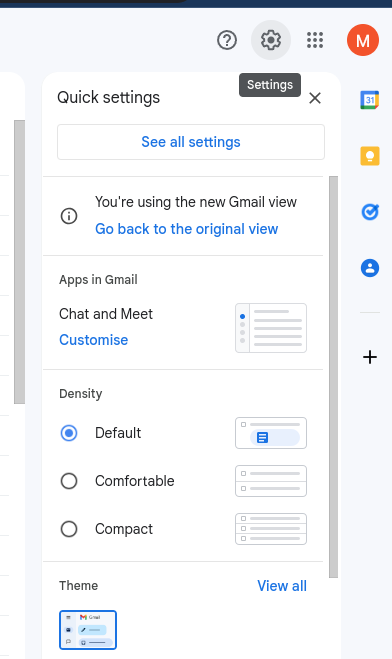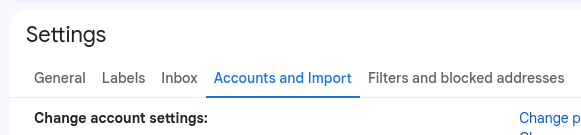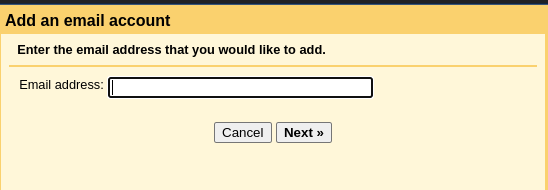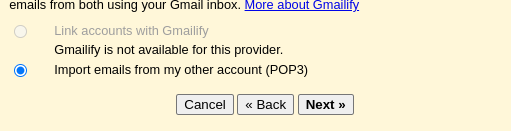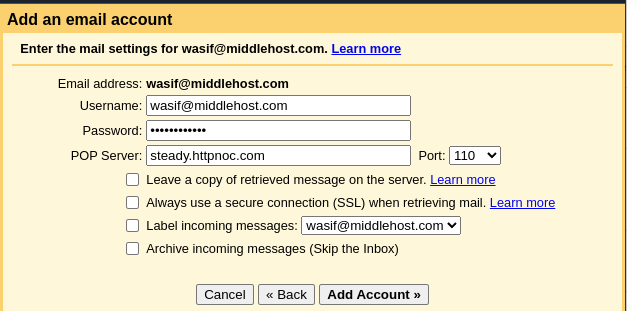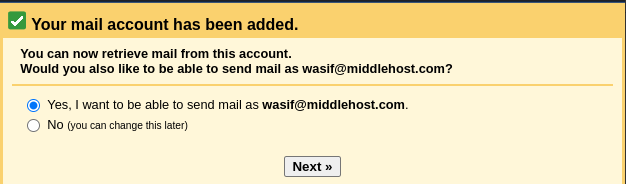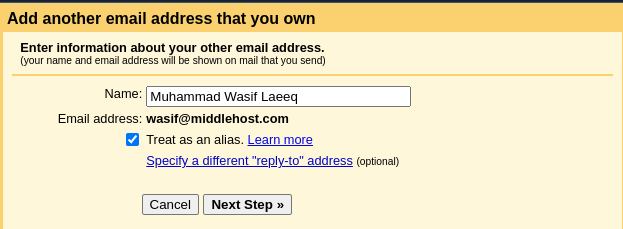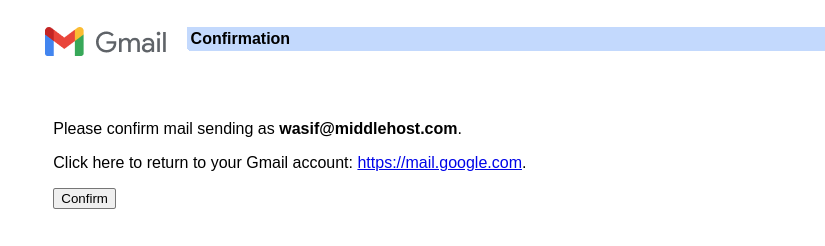Get Webmail Emails in Gmail
You can connect your webmail with gmail, so you can read emails directly from your gmail inbox.
To do this, follow these instructions.
- Click on Gear Icon in your Gmail near top right corner and then click on "See all settings".
- Click on "Accounts and Import"
- Click on "Add an email account" link in front of "Check email from other accounts:"
- Enter Your email address in Email Address textbox
- Select "Import emails from my other account (POP3)" and click "Next"
- Enter Your Email address in username textbox and type your password
- Use the server hostname for the POP Server and keep default port 110 selected and then click "Add Account"
- Your account is now configured to receive emails from your webmail. If you want to send emails directly from your gmail using the webmail email address, select "Yes, I want to be able to send mail as"and click "Next"
-
Enter Same hostname in SMTP Server as you entered in POP Server in Step #7. Also use same email and passwords. and then click "Add Account"

- You will receive an email from Gmail in your webmail.
- Click the link in that email for verification and then click "Confirm". You should not be able to send and receive emails directly from your Gmail.